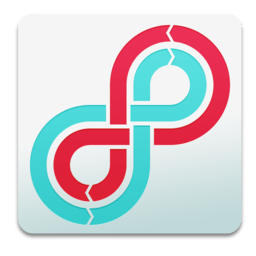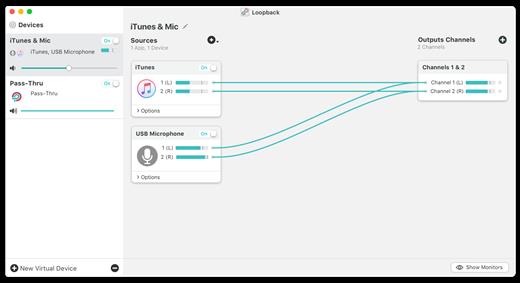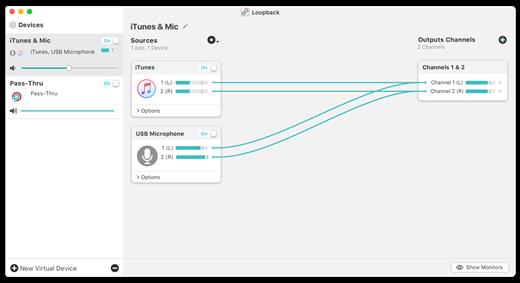Please REGISTER or RENEW your account on RAPiDGATOR.net and support us by doing through all RAPiDGATOR working download links on main posts...
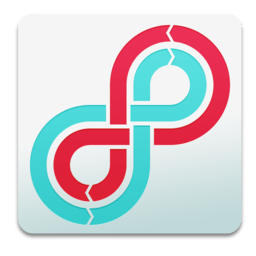
Loopback makes it easy to pass audio between applications on your Mac. Create virtual audio devices to take the sound from applications and audio input devices, then send it to audio processing applications. Loopback gives you the power of a high-end studio mixing board, right inside your computer!
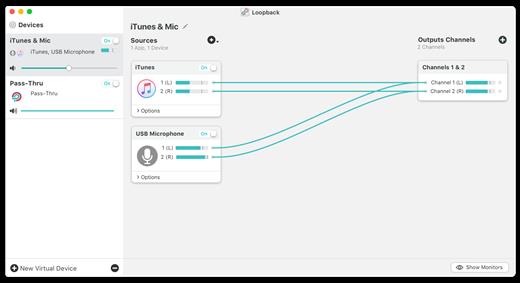
- Play Audio to All Your Podcast Guests – Combine your mic with audio sources like iTunes or QuickTime Player, then select your Loopback device as your source in Skype. Presto! Your guests all hear both your voice and your audio add-ons.
- Record Gameplay Videos – Making gameplay videos with great audio can often be very difficult. If you’re using a device like Elgato’s Game Capture hardware and you want to record both your microphone and the game’s audio at once, Loopback can assist!
- Combine Hardware Devices – Apps like GarageBand, Logic, and Ableton Live only record from a single audio device at once. Thankfully, they offer recording from many channels. With Loopback, you can combine multiple input devices into one virtual device for easy recording.
- Create Top-Notch Screencasts – Screen recorders, including QuickTime Player, allow you to include your mic’s audio. Some allow recording of system audio instead, but neither option is ideal. Create a virtual device that grabs just the mic and the app’s audio to get exactly the audio you want.
- Route Audio For Broadcasts – Set a simple (pass-thru) device as the output at the end of an Audio Hijack chain, and then as the input source in Nicecast. Now listeners can tune in to a live stream of your podcast as you record it!
Features
- Combine Audio Sources – Configuring a virtual audio device from multiple sources is easy. Just add the applications and physical audio devices you want to include to the Audio Sources table to get started.
- Available System-Wide – Your Mac will show Loopback’s virtual devices exactly like physical devices. Find them listed among other devices in System Preferences or select them as an input or output in any audio app.
- Send Audio Between Apps – Loopback can also create pass-thru devices, which send audio from one app to another. Set the Loopback device as the output in one app and the input in another to make audio flow directly between the applications.
- Works With Any Application – Make a virtual audio device with audio from the applications on your Mac, including production apps like Logic or Reason, as well as simple audio players, like iTunes or QuickTime.
- Works With Any Input Device – Pull audio from the physical audio devices connected to your Mac. Whether you’ve got simple USB microphones, or high-end studio mixers, Loopback can access it all.
- Combine Apps and Physical Devices – Of course, you can create a virtual audio device that includes audio from both apps and physical audio devices.
- Multichannel Audio – Your virtual audio devices can be configured to have up to 32 channels, providing tremendous power.
- Custom Channel Mapping – By default, Loopback sets up channel mapping automatically. If you want to manually configure things, though, you’ve got powerful options!
- Nested Devices – You can now nest one Loopback device inside another, allowing for easier configuration, as well as even more power and control.
What’s New Version 2.3.0:
- Release notes were unavailable when this listing was updated.
Compatibility macOS 10.13.0 or later
Support M1 Apple silicon.
Release Name: Loopback 2.3.0
Size: 29.4 MB
Links: HOMEPAGE – NFO – Torrent Search
Download: FiKPER – UPLOADGiG – NiTROFLARE – RAPiDGATOR

Loopback makes it easy to pass audio between applications on your Mac. Create virtual audio devices to take the sound from applications and audio input devices, then send it to audio processing applications. Loopback gives you the power of a high-end studio mixing board, right inside your computer!
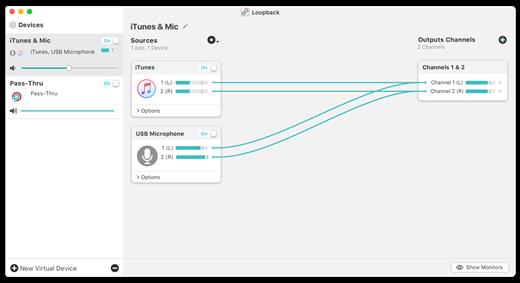
- Play Audio to All Your Podcast Guests – Combine your mic with audio sources like iTunes or QuickTime Player, then select your Loopback device as your source in Skype. Presto! Your guests all hear both your voice and your audio add-ons.
- Record Gameplay Videos – Making gameplay videos with great audio can often be very difficult. If you’re using a device like Elgato’s Game Capture hardware and you want to record both your microphone and the game’s audio at once, Loopback can assist!
- Combine Hardware Devices – Apps like GarageBand, Logic, and Ableton Live only record from a single audio device at once. Thankfully, they offer recording from many channels. With Loopback, you can combine multiple input devices into one virtual device for easy recording.
- Create Top-Notch Screencasts – Screen recorders, including QuickTime Player, allow you to include your mic’s audio. Some allow recording of system audio instead, but neither option is ideal. Create a virtual device that grabs just the mic and the app’s audio to get exactly the audio you want.
- Route Audio For Broadcasts – Set a simple (pass-thru) device as the output at the end of an Audio Hijack chain, and then as the input source in Nicecast. Now listeners can tune in to a live stream of your podcast as you record it!
Features
- Combine Audio Sources – Configuring a virtual audio device from multiple sources is easy. Just add the applications and physical audio devices you want to include to the Audio Sources table to get started.
- Available System-Wide – Your Mac will show Loopback’s virtual devices exactly like physical devices. Find them listed among other devices in System Preferences or select them as an input or output in any audio app.
- Send Audio Between Apps – Loopback can also create pass-thru devices, which send audio from one app to another. Set the Loopback device as the output in one app and the input in another to make audio flow directly between the applications.
- Works With Any Application – Make a virtual audio device with audio from the applications on your Mac, including production apps like Logic or Reason, as well as simple audio players, like iTunes or QuickTime.
- Works With Any Input Device – Pull audio from the physical audio devices connected to your Mac. Whether you’ve got simple USB microphones, or high-end studio mixers, Loopback can access it all.
- Combine Apps and Physical Devices – Of course, you can create a virtual audio device that includes audio from both apps and physical audio devices.
- Multichannel Audio – Your virtual audio devices can be configured to have up to 32 channels, providing tremendous power.
- Custom Channel Mapping – By default, Loopback sets up channel mapping automatically. If you want to manually configure things, though, you’ve got powerful options!
- Nested Devices – You can now nest one Loopback device inside another, allowing for easier configuration, as well as even more power and control.
What’s New Version 2.2.12:
- Initial MacOS 13 (Ventura) Compatibility
Loopback now has initial compatibility with MacOS 13 (Ventura), with no known issues. - Improvements in ACE 11.9
The Audio Capture Engine (ACE) has been updated to 11.9, with compatibility for MacOS 13 (Ventura) and many improvements for even more reliable audio capture. - Meters will no longer report invalid levels when their target device’s sample rate is changed.
- A rare channel mapping issue with certain devices which could result in coreaudiod instability has been corrected.
- A logic issue has been fixed to prevent clock desynchronization when a device clock resets.
- Attempting to change volumes by selecting a volume knob then manually typing in a new value no longer causes an internal error. Further enhancements to all volume sliders in Loopback are planned for the future.
- Due to changes made by Apple, the “Text to Speech” special source is no longer available on MacOS 13 (Ventura). On Ventura, this audio can now be captured on a per-application basis by targeting the application where the text is being spoken.
- On MacOS 13 (Ventura) and up, Loopback’s “Preferences” window is now called “Settings”, to match the new MacOS convention.
- If the “Check for Test Releases” hidden preference is enabled, checks will now run regardless of the status of the “Software Update” preference/setting.
- Loopback now requires MacOS 10.15 (Catalina) or higher. If you're still on 10.14 (or lower), be sure to see our Legacy Software page.
Compatibility macOS 10.13.0 or later
Support M1 Apple silicon.
Release Name: Loopback 2.2.12
Size: 27.1 MB
Links: HOMEPAGE – NFO – Torrent Search
Download: UPLOADGiG – NiTROFLARE – RAPiDGATOR

Loopback makes it easy to pass audio between applications on your Mac. Create virtual audio devices to take the sound from applications and audio input devices, then send it to audio processing applications. Loopback gives you the power of a high-end studio mixing board, right inside your computer!
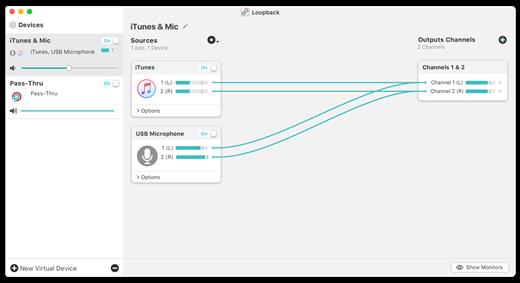
- Play Audio to All Your Podcast Guests – Combine your mic with audio sources like iTunes or QuickTime Player, then select your Loopback device as your source in Skype. Presto! Your guests all hear both your voice and your audio add-ons.
- Record Gameplay Videos – Making gameplay videos with great audio can often be very difficult. If you’re using a device like Elgato’s Game Capture hardware and you want to record both your microphone and the game’s audio at once, Loopback can assist!
- Combine Hardware Devices – Apps like GarageBand, Logic, and Ableton Live only record from a single audio device at once. Thankfully, they offer recording from many channels. With Loopback, you can combine multiple input devices into one virtual device for easy recording.
- Create Top-Notch Screencasts – Screen recorders, including QuickTime Player, allow you to include your mic’s audio. Some allow recording of system audio instead, but neither option is ideal. Create a virtual device that grabs just the mic and the app’s audio to get exactly the audio you want.
- Route Audio For Broadcasts – Set a simple (pass-thru) device as the output at the end of an Audio Hijack chain, and then as the input source in Nicecast. Now listeners can tune in to a live stream of your podcast as you record it!
Features
- Combine Audio Sources – Configuring a virtual audio device from multiple sources is easy. Just add the applications and physical audio devices you want to include to the Audio Sources table to get started.
- Available System-Wide – Your Mac will show Loopback’s virtual devices exactly like physical devices. Find them listed among other devices in System Preferences or select them as an input or output in any audio app.
- Send Audio Between Apps – Loopback can also create pass-thru devices, which send audio from one app to another. Set the Loopback device as the output in one app and the input in another to make audio flow directly between the applications.
- Works With Any Application – Make a virtual audio device with audio from the applications on your Mac, including production apps like Logic or Reason, as well as simple audio players, like iTunes or QuickTime.
- Works With Any Input Device – Pull audio from the physical audio devices connected to your Mac. Whether you’ve got simple USB microphones, or high-end studio mixers, Loopback can access it all.
- Combine Apps and Physical Devices – Of course, you can create a virtual audio device that includes audio from both apps and physical audio devices.
- Multichannel Audio – Your virtual audio devices can be configured to have up to 32 channels, providing tremendous power.
- Custom Channel Mapping – By default, Loopback sets up channel mapping automatically. If you want to manually configure things, though, you’ve got powerful options!
- Nested Devices – You can now nest one Loopback device inside another, allowing for easier configuration, as well as even more power and control.
What’s New Version 2.2.11:
- Initial MacOS 13 (Ventura) Compatibility
Loopback now has initial compatibility with MacOS 13 (Ventura), with no known issues. - Improvements in ACE 11.9
The Audio Capture Engine (ACE) has been updated to 11.9, with compatibility for MacOS 13 (Ventura) and many improvements for even more reliable audio capture. - Meters will no longer report invalid levels when their target device’s sample rate is changed.
- A rare channel mapping issue with certain devices which could result in coreaudiod instability has been corrected.
- A logic issue has been fixed to prevent clock desynchronization when a device clock resets.
- Attempting to change volumes by selecting a volume knob then manually typing in a new value no longer causes an internal error. Further enhancements to all volume sliders in Loopback are planned for the future.
- Due to changes made by Apple, the “Text to Speech” special source is no longer available on MacOS 13 (Ventura). On Ventura, this audio can now be captured on a per-application basis by targeting the application where the text is being spoken.
- On MacOS 13 (Ventura) and up, Loopback’s “Preferences” window is now called “Settings”, to match the new MacOS convention.
- If the “Check for Test Releases” hidden preference is enabled, checks will now run regardless of the status of the “Software Update” preference/setting.
- Loopback now requires MacOS 10.15 (Catalina) or higher. If you're still on 10.14 (or lower), be sure to see our Legacy Software page.
Compatibility macOS 10.13.0 or later
Support M1 Apple silicon.
Release Name: Loopback 2.2.11
Size: 27.1 MB
Links: HOMEPAGE – NFO – Torrent Search
Download: UPLOADGiG – NiTROFLARE – RAPiDGATOR

Loopback makes it easy to pass audio between applications on your Mac. Create virtual audio devices to take the sound from applications and audio input devices, then send it to audio processing applications. Loopback gives you the power of a high-end studio mixing board, right inside your computer!
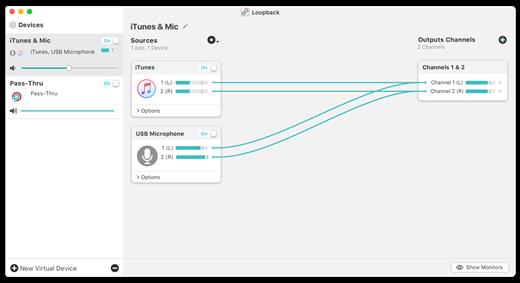
- Play Audio to All Your Podcast Guests – Combine your mic with audio sources like iTunes or QuickTime Player, then select your Loopback device as your source in Skype. Presto! Your guests all hear both your voice and your audio add-ons.
- Record Gameplay Videos – Making gameplay videos with great audio can often be very difficult. If you’re using a device like Elgato’s Game Capture hardware and you want to record both your microphone and the game’s audio at once, Loopback can assist!
- Combine Hardware Devices – Apps like GarageBand, Logic, and Ableton Live only record from a single audio device at once. Thankfully, they offer recording from many channels. With Loopback, you can combine multiple input devices into one virtual device for easy recording.
- Create Top-Notch Screencasts – Screen recorders, including QuickTime Player, allow you to include your mic’s audio. Some allow recording of system audio instead, but neither option is ideal. Create a virtual device that grabs just the mic and the app’s audio to get exactly the audio you want.
- Route Audio For Broadcasts – Set a simple (pass-thru) device as the output at the end of an Audio Hijack chain, and then as the input source in Nicecast. Now listeners can tune in to a live stream of your podcast as you record it!
Features
- Combine Audio Sources – Configuring a virtual audio device from multiple sources is easy. Just add the applications and physical audio devices you want to include to the Audio Sources table to get started.
- Available System-Wide – Your Mac will show Loopback’s virtual devices exactly like physical devices. Find them listed among other devices in System Preferences or select them as an input or output in any audio app.
- Send Audio Between Apps – Loopback can also create pass-thru devices, which send audio from one app to another. Set the Loopback device as the output in one app and the input in another to make audio flow directly between the applications.
- Works With Any Application – Make a virtual audio device with audio from the applications on your Mac, including production apps like Logic or Reason, as well as simple audio players, like iTunes or QuickTime.
- Works With Any Input Device – Pull audio from the physical audio devices connected to your Mac. Whether you’ve got simple USB microphones, or high-end studio mixers, Loopback can access it all.
- Combine Apps and Physical Devices – Of course, you can create a virtual audio device that includes audio from both apps and physical audio devices.
- Multichannel Audio – Your virtual audio devices can be configured to have up to 32 channels, providing tremendous power.
- Custom Channel Mapping – By default, Loopback sets up channel mapping automatically. If you want to manually configure things, though, you’ve got powerful options!
- Nested Devices – You can now nest one Loopback device inside another, allowing for easier configuration, as well as even more power and control.
What’s New Version 2.2.10:
- Initial MacOS 13 (Ventura) Compatibility
Loopback now has initial compatibility with MacOS 13 (Ventura), with no known issues. - Improvements in ACE 11.9
The Audio Capture Engine (ACE) has been updated to 11.9, with compatibility for MacOS 13 (Ventura) and many improvements for even more reliable audio capture. - Meters will no longer report invalid levels when their target device’s sample rate is changed.
- A rare channel mapping issue with certain devices which could result in coreaudiod instability has been corrected.
- A logic issue has been fixed to prevent clock desynchronization when a device clock resets.
- Attempting to change volumes by selecting a volume knob then manually typing in a new value no longer causes an internal error. Further enhancements to all volume sliders in Loopback are planned for the future.
- Due to changes made by Apple, the “Text to Speech” special source is no longer available on MacOS 13 (Ventura). On Ventura, this audio can now be captured on a per-application basis by targeting the application where the text is being spoken.
- On MacOS 13 (Ventura) and up, Loopback’s “Preferences” window is now called “Settings”, to match the new MacOS convention.
- If the “Check for Test Releases” hidden preference is enabled, checks will now run regardless of the status of the “Software Update” preference/setting.
- Loopback now requires MacOS 10.15 (Catalina) or higher. If you're still on 10.14 (or lower), be sure to see our Legacy Software page.
Compatibility macOS 10.13.0 or later
Support M1 Apple silicon.
Release Name: Loopback 2.2.10
Size: 26.7 MB
Links: HOMEPAGE – NFO – Torrent Search
Download: UPLOADGiG – NiTROFLARE – RAPiDGATOR

Loopback makes it easy to pass audio between applications on your Mac. Create virtual audio devices to take the sound from applications and audio input devices, then send it to audio processing applications. Loopback gives you the power of a high-end studio mixing board, right inside your computer!
- Play Audio to All Your Podcast Guests – Combine your mic with audio sources like iTunes or QuickTime Player, then select your Loopback device as your source in Skype. Presto! Your guests all hear both your voice and your audio add-ons.
- Record Gameplay Videos – Making gameplay videos with great audio can often be very difficult. If you’re using a device like Elgato’s Game Capture hardware and you want to record both your microphone and the game’s audio at once, Loopback can assist!
- Combine Hardware Devices – Apps like GarageBand, Logic, and Ableton Live only record from a single audio device at once. Thankfully, they offer recording from many channels. With Loopback, you can combine multiple input devices into one virtual device for easy recording.
- Create Top-Notch Screencasts – Screen recorders, including QuickTime Player, allow you to include your mic’s audio. Some allow recording of system audio instead, but neither option is ideal. Create a virtual device that grabs just the mic and the app’s audio to get exactly the audio you want.
- Route Audio For Broadcasts – Set a simple (pass-thru) device as the output at the end of an Audio Hijack chain, and then as the input source in Nicecast. Now listeners can tune in to a live stream of your podcast as you record it!
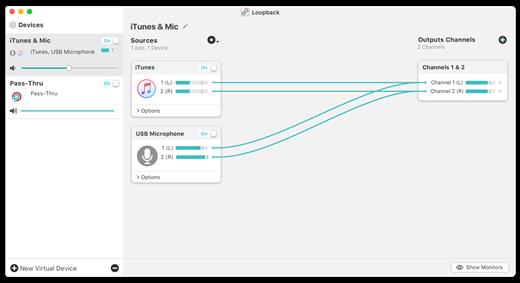
Features
- Combine Audio Sources – Configuring a virtual audio device from multiple sources is easy. Just add the applications and physical audio devices you want to include to the Audio Sources table to get started.
- Available System-Wide – Your Mac will show Loopback’s virtual devices exactly like physical devices. Find them listed among other devices in System Preferences or select them as an input or output in any audio app.
- Send Audio Between Apps – Loopback can also create pass-thru devices, which send audio from one app to another. Set the Loopback device as the output in one app and the input in another to make audio flow directly between the applications.
- Works With Any Application – Make a virtual audio device with audio from the applications on your Mac, including production apps like Logic or Reason, as well as simple audio players, like iTunes or QuickTime.
- Works With Any Input Device – Pull audio from the physical audio devices connected to your Mac. Whether you’ve got simple USB microphones, or high-end studio mixers, Loopback can access it all.
- Combine Apps and Physical Devices – Of course, you can create a virtual audio device that includes audio from both apps and physical audio devices.
- Multichannel Audio – Your virtual audio devices can be configured to have up to 32 channels, providing tremendous power.
- Custom Channel Mapping – By default, Loopback sets up channel mapping automatically. If you want to manually configure things, though, you’ve got powerful options!
- Nested Devices – You can now nest one Loopback device inside another, allowing for easier configuration, as well as even more power and control.
What’s New
Version 2.2.9:
- Loopback now has full compatibility with MacOS 12 (Monterey), with no known issues.
- The Audio Capture Engine (ACE) has been updated to 11.7.7, with several small improvements for even more reliable audio capture.
Compatibility
macOS 10.13.0 or later
Support M1 Apple silicon.
Release Name: Loopback 2.2.9
Size: 24.7 MB
Links: HOMEPAGE – NFO – Torrent Search
Download: UPLOADGiG – NiTROFLARE – RAPiDGATOR